Firmware Update
Steps
- Download the new
firmware-bottlenose.tarfirmware from here. - Start the file utility.
- Click the select button to connect your Bottlenose camera. Make sure the camera is connected and accessible.
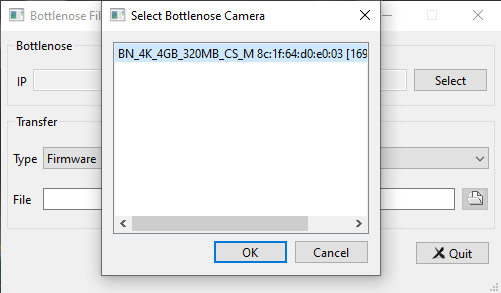
Setting a Bottlenose Camera for firmware update with the file utility
- Set the Transfer type to Firmware
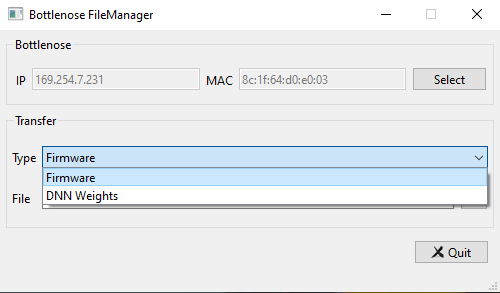
Setting Firmware update from with the Bottlenose utility.
- Select the newly downloaded firmware file from your default download folder. You can also directly drag and drop the file inside the file text box.
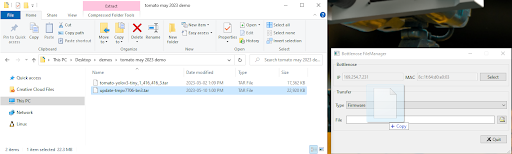
Dropping the firmware file for the Bottlenose update
- Click upload to upgrade the camera.
Do not disconnect power or interact in any way with Bottlenose until the update process is complete.
The utility displays the status of the update. The camera also blinks its Ethernet status LED green to notify that the firmware upgrade is ongoing.
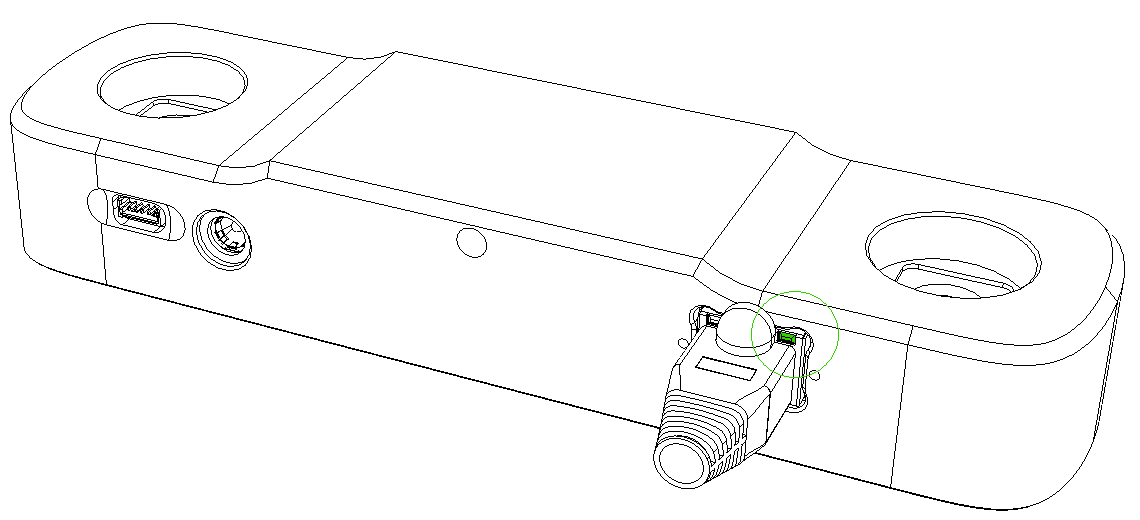
Bottlenose camera showing the Ethernet status LED.
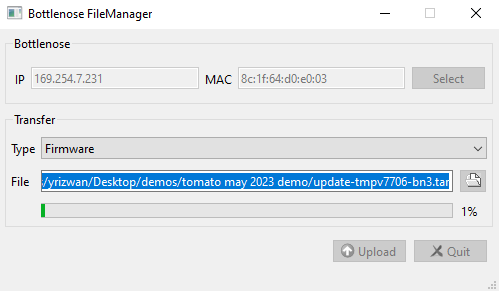
Bottlenose utility showing the progression of a firmware upgrade
- Once the update is done without errors, you may now close the utility, restart your camera and use eBus Player to stream and interact with the new firmware.
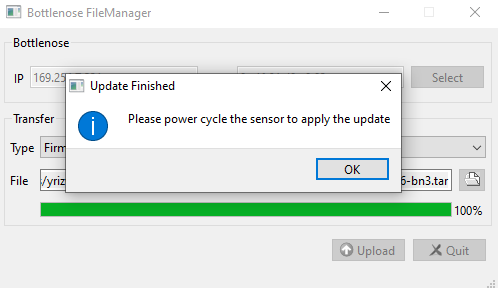
Bottlenose utility recommending to restart the camera after a firmware update.
Updated about 2 months ago